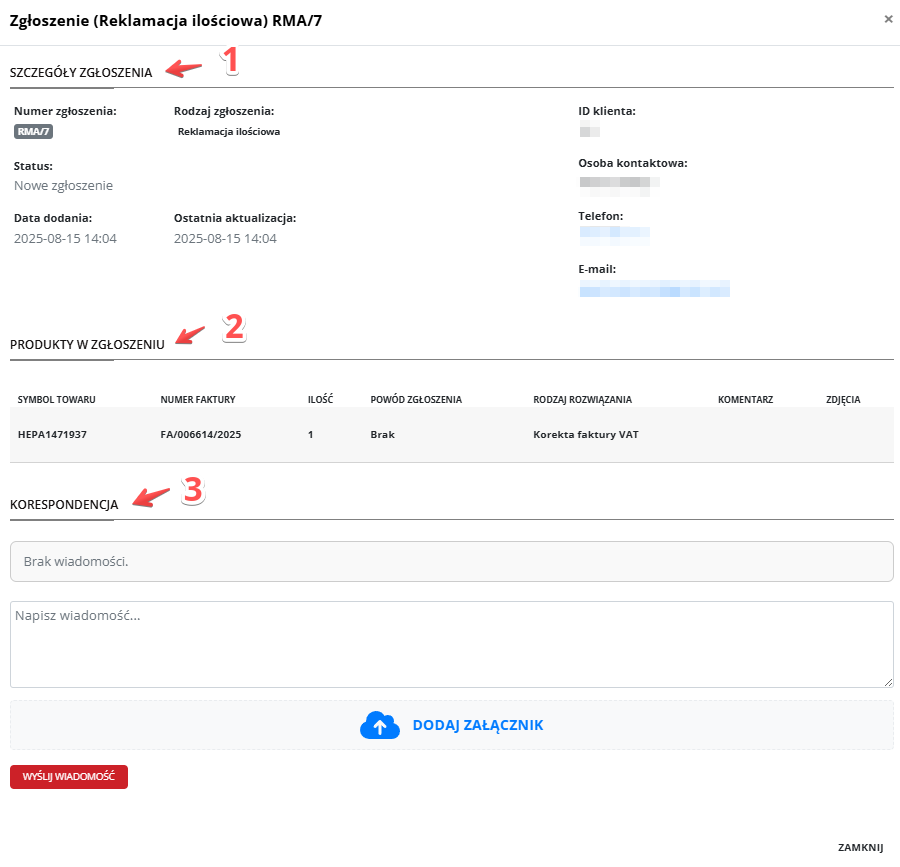1. Complaints and Returns List Page. DOWNLOAD
- To create a new request, click the “OPEN REQUEST FORM” button.
- To read the rules for returns and complaints, click the “RETURNS AND COMPLAINTS RULES” button.
- Below the buttons you will find a list of your complaints and returns. Actions are available in the last column.
- The bell icon indicates a new message when it is green and no new messages when it is black. When a new message is available for the request, you will receive a notification to the configured email address.
- To view the request details and messages, click the EYE icon on the right.
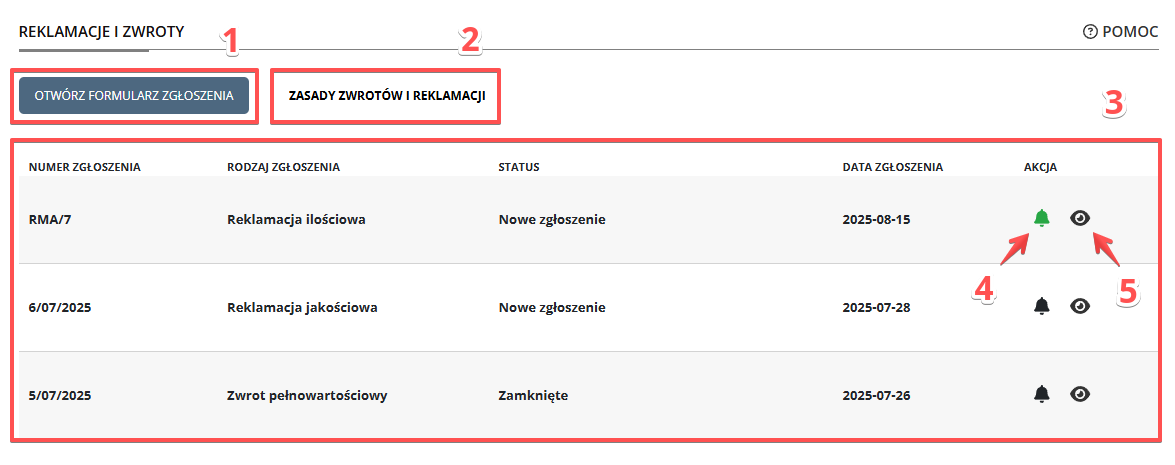
2. Creating a New Request.
To create a new request, on the request list page click the “OPEN REQUEST FORM” button.
- With the form open, fill in the contact details. You can add more than one email address – separate them with a semicolon.
- There is an option to send notifications regarding the request only to the email addresses entered in this form. If this option is not enabled, notifications will also be sent to the email address assigned to the account.
- Select the type of request: full-value return, quantity complaint, or quality complaint.
- To continue, click the “NEXT”
button.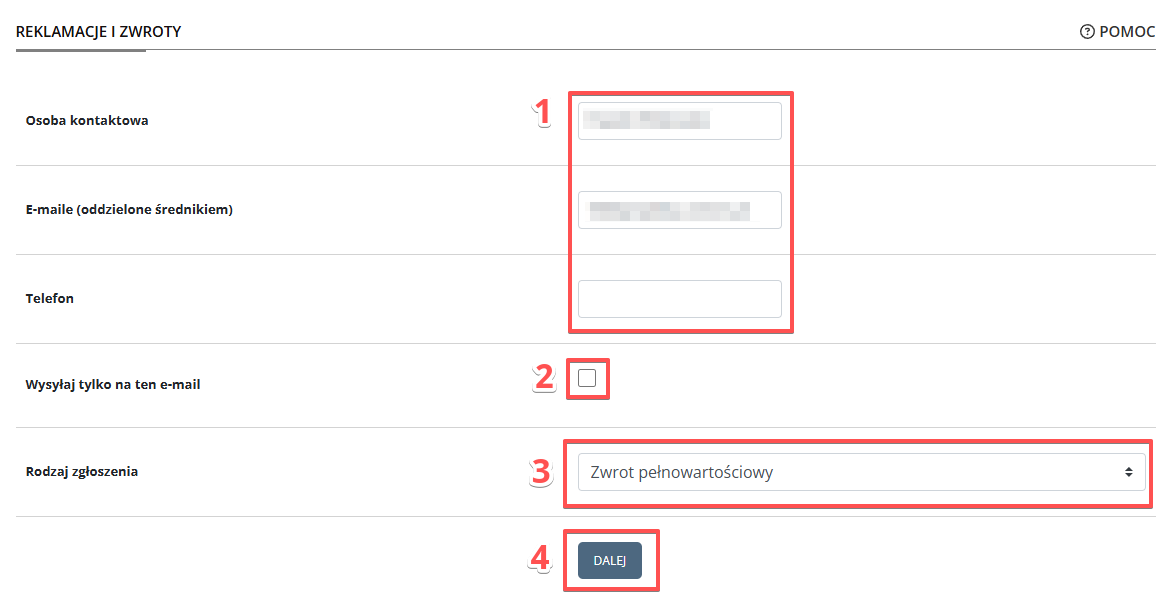
- Empty product table headers will appear, along with the option to add products. First, click the field and select or search for the invoice related to the request.
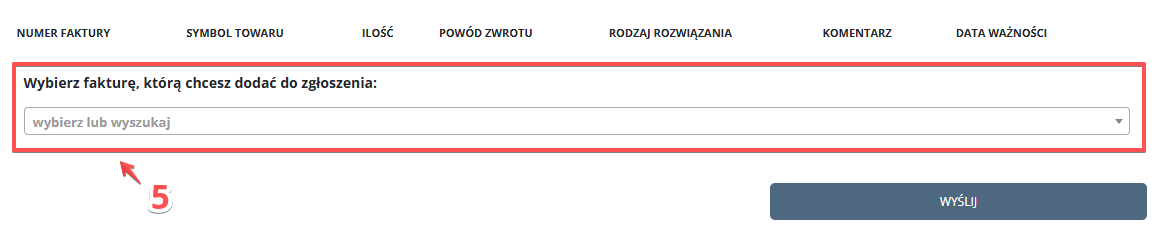
- After selecting the invoice, a list of products will appear. As with selecting an invoice, by clicking in the field you can choose or search for a product by its code or name. To remove an entry, click the “X” symbol on the right.
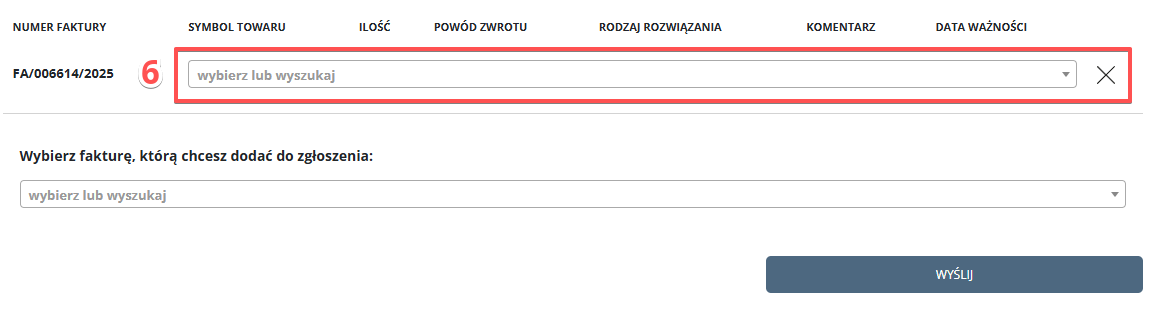
- After selecting the product, fill in the fields in the table.
For a full-value return, the “COMMENT” and “EXPIRY DATE” fields are optional.
For a complaint, the “COMMENT” and “IMAGE” fields are optional. To add images, click the icon in the “IMAGE” column.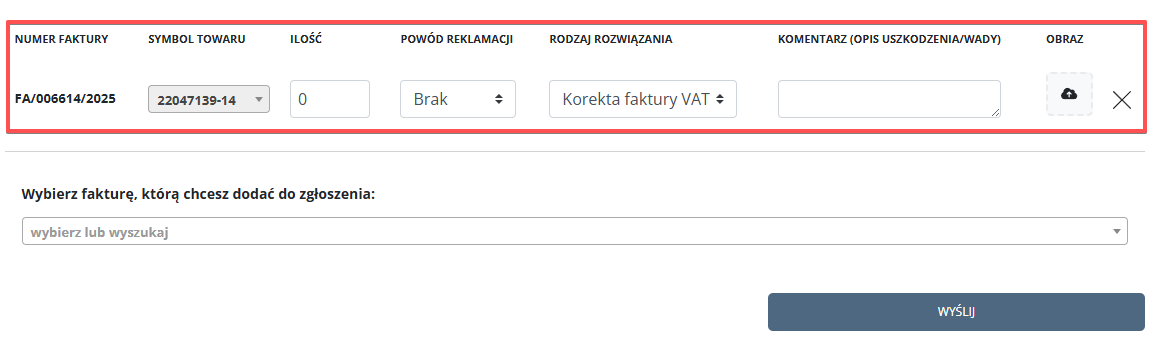
- When the products are added, you can send the request by clicking the “SEND” button. After sending the request, you will receive a notification to the configured email address and will be automatically redirected to the request list page.
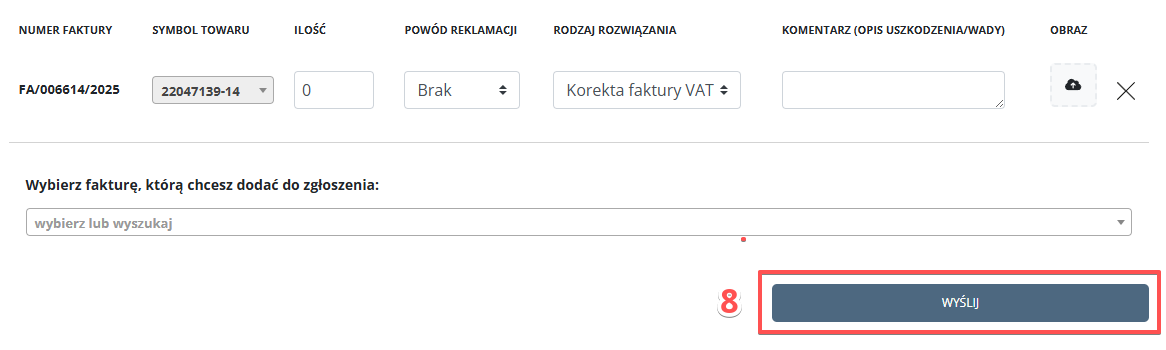
3. Request Details.
To view request details and messages, on the request list page click the EYE icon on the right.
- In the first section you will find the main request data and the provided contact details.
- In the second section there is a list of products.
- The third section is correspondence. Here you can communicate with us through text messages and attach the following file types: pdf, doc, docx, jpg/jpeg, png.